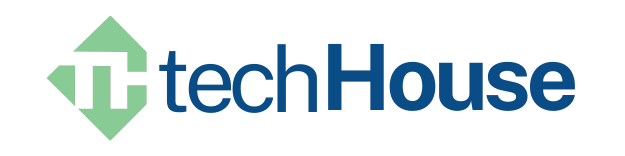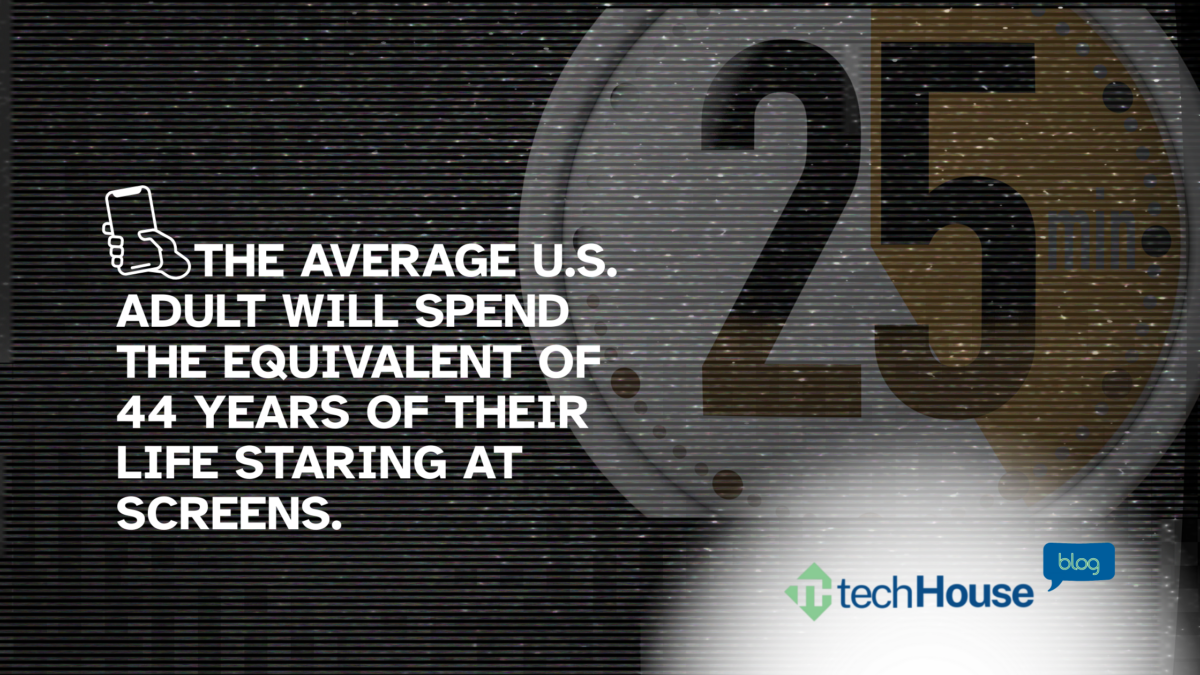At TechHouse, we help people use technology to improve their lives. But sometimes, technology can be a problem instead of a help. We want to make sure technology helps your business, not hurts it. Did you know that excessive screen time can make it physically more difficult for your team to make good decisions? This is a critical issue for business leaders to address.
Recognizing and Addressing Screen and App Overuse in Your Business
Many apps and devices use tricks like notifications and rewards to keep us hooked. These tricks release dopamine in the brain, making us feel good. This is the same feeling we get from eating our favorite foods, exercising, or getting praise. Unlike eating, which has natural breaks, screen time can just keep going. Apps are made to keep you engaged for as long as possible, leading to long periods of dopamine release. (To learn more about these software strategies, check out Kathy’s article)
Why Screen Time Can Lead to Addictive Behavior
- Continuous Engagement: Screen time can go on and on, unlike eating, which has natural breaks.
- Behavioral Conditioning: Frequent and unpredictable rewards from screen time make users keep checking their devices, like gambling.
- Disruption of Daily Life: Too much screen time takes away sleep and social interactions, continuing the cycle of dependency on digital devices.
Impact on Your Business
- Impact on the Brain: Too much screen time can change the brain, thinning the cerebral cortex, which helps with memory and decision-making. It can also reduce gray matter, which is important for movement, memory, and emotions.
- Productivity: Digital distractions can hurt concentration and focus, lowering productivity and increasing stress.
- Time Spent: The average American adult will spend 44 years looking at screens.
- Prevalence: Nearly 48% of internet users in the United States think they are addicted or somewhat addicted to their digital devices.
Practical Tips for You and Your Team to Reduce Screen Time
- Set Screen Time Limits
- iOS: Use the Screen Time feature to set daily limits for apps. Go to Settings > Screen Time and set your limits.
- Android: Use Digital Wellbeing to track your usage and set app timers. Go to Settings > Digital Wellbeing & Parental Controls to set daily limits.
- Turn Off Notifications
- iOS: Go to Settings > Notifications and turn off notifications for apps that aren’t important.
- Android: Go to Settings > Apps & notifications and manage your notification preferences for each app.
- Windows: Go to Settings > System > Notifications. Turn off notifications for non-essential apps.
- Use Focus Mode
- iOS: Use Focus Mode to customize settings for different times like work, personal time, or sleep. Go to Settings > Focus and set up your modes.
- Android: Turn on Focus Mode through Settings > Digital Wellbeing & parental controls. During focus mode, you can pause apps.
- Windows: Go to Settings> Focus or > Do Not Disturb and turn on or schedule to reduce distractions.
- Schedule Regular Breaks: Taking regular breaks from your devices reduces stress. Try the Pomodoro Technique: work for 25 minutes, then take a 5-minute break. Use a timer on your phone or desk to remind you to step away from your screen.
- Limit Social Media and Streaming Usage: Move social media apps off your home screen to reduce the temptation to open them. Review your social media habits and see how they affect you.
- Using Blue Light Filters
- iOS: Turn on Night Shift through Settings > Display & Brightness > Night Shift.
- Android: Use the Blue Light Filter or Night Mode through Settings > Display.
- Windows: Go to Settings > System > Display and turn on the Night light. You can adjust the strength and schedule of the blue light filter.
- Using Color Filters or Grayscale
- iOS: Go to Settings > Accessibility > Display & Text Size > Color Filters. Turn on Color Filters and select Grayscale.
- Android: Swipe down from the top of the screen with two fingers, tap the pen icon, find Grayscale, and drag it into your tiles list. Tap the icon to enable Grayscale.
- Windows: Go to Settings > System > Color Filter and turn on the Color Filter.
Conclusion
TechHouse is committed to helping customers and employees lead healthier, more balanced lives. These strategies can help you control screen time and improve your overall well-being and business health.
Innovative Solutions. Practical Software. Friendly Support.
Schedule a call | View Upcoming Events | Access our TechHouse Library of Articles