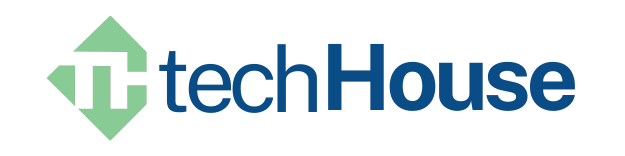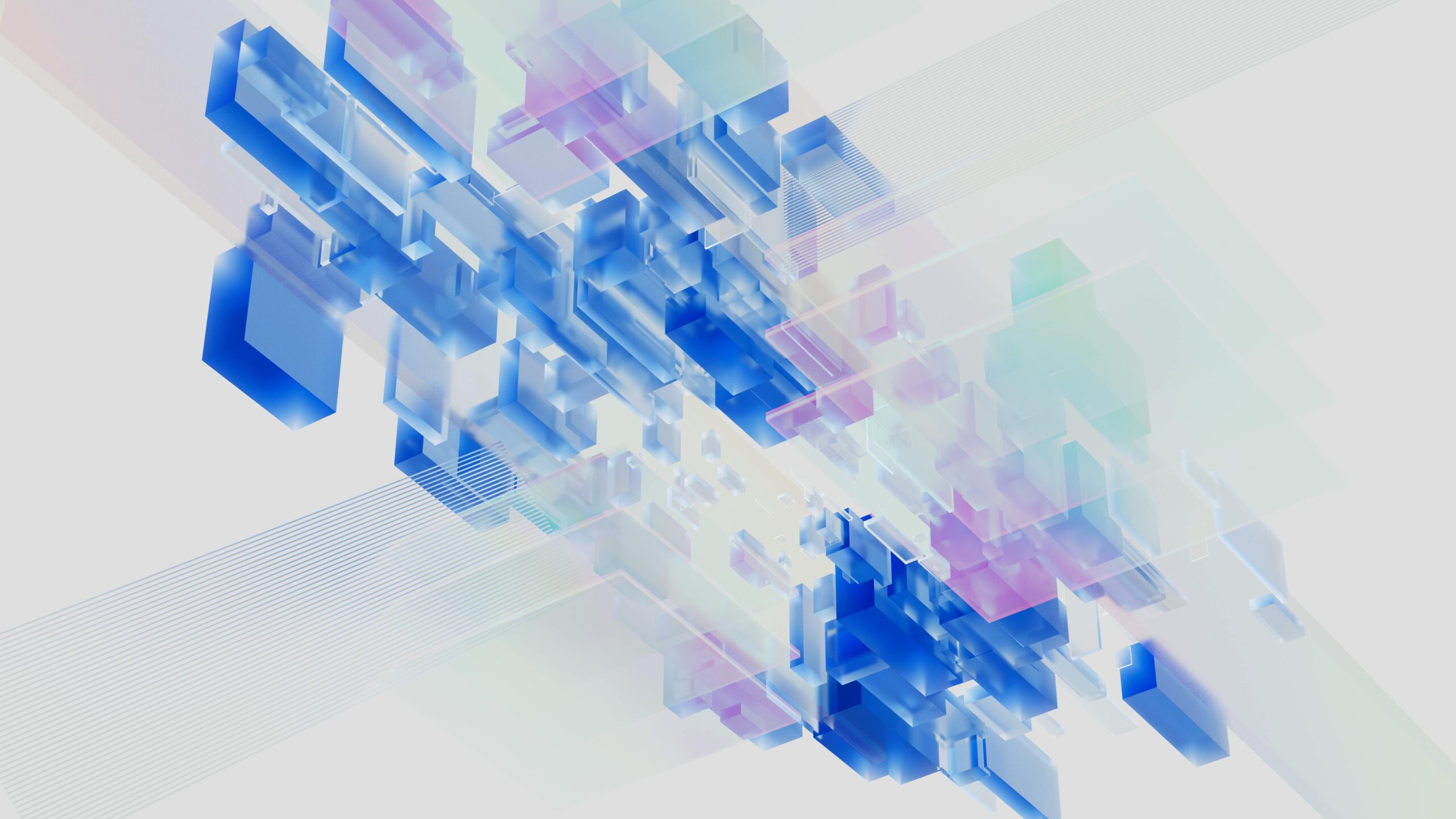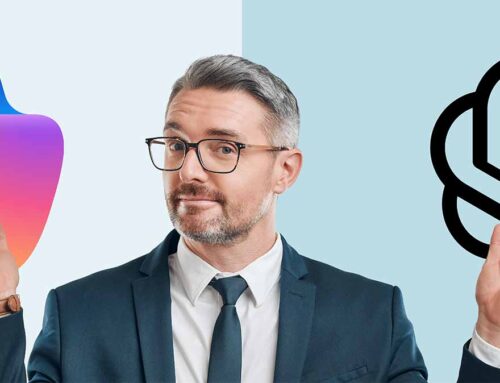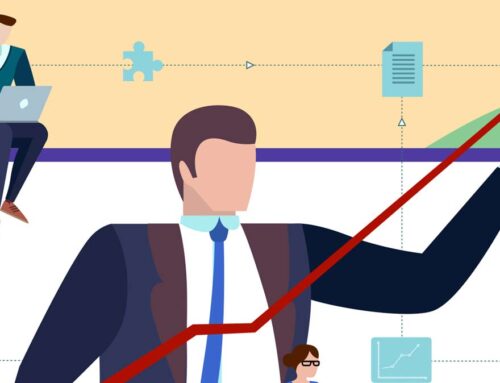Create your first Azure AI Services
Welcome back to our blog series on Azure AI Services. In our previous posts, we introduced you to Azure AI Services and discussed its various services. Today, we will guide you on how to get started with Azure AI Services and understand its pricing model.
Setting Up Azure AI Services
You must have an Azure account before you can use Azure AI Services. If you don’t have one, you can create a free account. Once you have an Azure account, you can create an AI Services resource in the Azure portal. Here are the steps:
- Sign into the Azure portal.
- In the left-hand menu, click on “Create a resource.”
- In the “New” window, search for “AI Services.”
- In the search results, select “AI Services” and then click “Create”.
- Fill in the required fields such as “Name,” “Subscription,” “Resource Group,” “Location,” and “Pricing Tier.”
- Click “Review + Create” and “Create” to create your AI Services resource.
Once the Azure AI Service resource is created, you can explore the various Azure AI Services. For example, to explore Azure AI Vision, go to Vision Studio here: Vision Studio (azure.com).
Understanding the Pricing Model
Azure AI Services uses a consumption-based pricing model. This means you pay for the transactions you make. The cost depends on the type of service and the tier you choose. Some services offer a free tier with a limited number of monthly transactions.
You can monitor your usage and manage your costs in the Azure portal. Understanding the pricing model is essential to ensure that you choose the right services for your business and stay within your budget.
We hope this post has helped you explore Azure AI Services and its pricing model. As we progress through this series, we aim to provide you with a comprehensive understanding of these services and how they can benefit your business. Remember, the future of your business could be powered by AI, and with Azure AI Services, that future is within your reach.