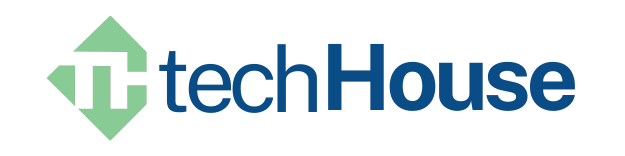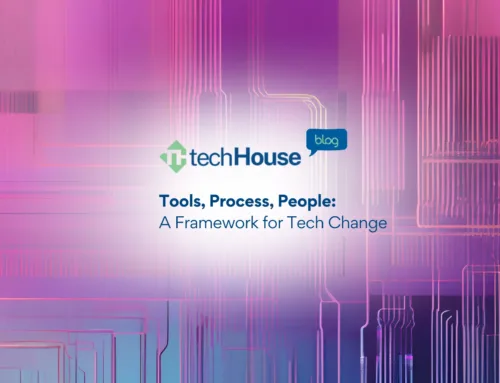If you use Microsoft Word, Excel, Outlook, or Teams, you might have noticed a new helper called Copilot. It’s part of Microsoft’s AI tools and makes your work easier, faster, and even more fun.
But what exactly is Copilot? And how do you use it if you’re not a tech expert?
Let’s break it down.
Copilot Is More Like a Brain Than a Program
Think of Copilot like a smart coworker, not a robot that always knows the correct answer. It’s designed to help you think, write, plan, and solve problems, but it doesn’t always get things perfect.
That’s why it’s best to treat Copilot as a thought partner. It can help you:
- Draft emails
- Summarize documents
- Create presentations
- Brainstorm ideas
- Analyze data
But you’ll still need to review and guide what it gives you.
Which Copilot Do You Have?
There are different versions of Copilot depending on your Microsoft license. If your workplace uses Microsoft 365, you might already have access to:
- Copilot in Word, Excel, Outlook, and Teams
- Copilot in PowerPoint to help build slides
- Copilot in OneNote to organize your thoughts
You can check with your IT team or visit Microsoft’s Copilot overview to see what’s included in your plan.
Be Smart About AI Advice
AI is exciting, but there’s also a lot of misinformation out there. Some people claim there’s “no risk” in using AI or training it with your data. That’s not true.
Here are a few things to keep in mind:
- Training AI on sensitive data can be risky—it might remember things it shouldn’t.
- Check the sources of any information Copilot gives you.
- Be cautious about who you learn from—some “AI experts” may not have real experience.
If someone is giving you AI advice, ask about their background. Just like you wouldn’t take legal advice from someone who’s never studied law, you shouldn’t take AI advice from someone who’s never worked with it.
Learn for Free—No Extra Cost
You don’t need to pay for expensive courses to learn how to use Copilot. Microsoft offers free training that’s easy to follow:
- Get started with AI on Microsoft Learn
- Copilot for Microsoft 365 Training Hub
These are included with your Microsoft license—no extra fees.
Want to Get Better with Copilot? Build These Skills
To get the most out of Copilot, focus on:
- Critical Thinking – Don’t just accept the first answer.
- Asking Good Questions – The better your prompt, the better the result.
- Creative Problem Solving – Use Copilot to explore new ideas and solutions.
Yes, Copilot can help you write a quick email. But it can also help you plan your day, solve tricky problems, and develop new ideas—if you know how to work with it.
Final Tip: Start Small
Try asking Copilot to:
- Write a summary of a long email
- Help you draft a meeting agenda
- Create a to-do list from a Teams chat
Once you get comfortable, you’ll see how powerful it can be.
Innovative Solutions. Practical Software. Friendly Support.
Schedule a call | View Upcoming Events | Access our TechHouse Library of Articles